Google Chrome.
I've been trying out this new web browser, Google Chrome. I think you all know what's this Google Chrome and who made it, so i'll skip the introduction of Google Chrome and moving on to my personal thought about this browser.
I decided to start trying this browser just a month ago, and right now i'm still using it, got somewhat attached to it. This new browser is well... light and did not eat up too many memory, like Mozilla Firefox, but has almost all features that Firefox has. I'll divide this post into 2 parts, the plus (nice new features) and the minus (bug and random incapability).
Chrome design is pretty unique, with blue as its color theme, and no menu bar, title bar, and status bar. After using Chrome, i feel like Firefox's webpage space is just too small. Chrome gives you a wide view of the webpage space. I think Chrome principle is to show minimum number of item in the toolbar and give the user a wider viewing space.
The first and my most favorite feature in this browser is tab drag dropping. While in Firefox you can only drag a tab inside 1 window, here in Chrome you can drag out a tab into new window. On the contrary, you can even drag a window tab and merge it into 1 window and became a new tab. This is the best feature and this is also the reason why i got attached to Chrome.
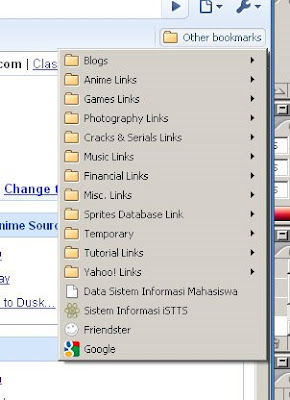
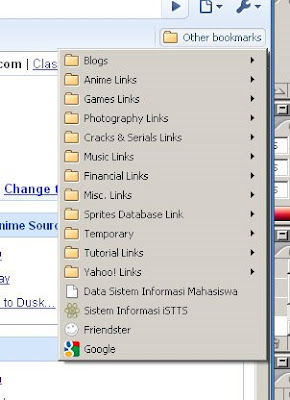
Bookmark feature.
Next feature is a feature all browser must have, bookmark! Jut like Firefox 3, you can let Chrome search your bookmarked page in the address bar. Just type "anime", and it'll display most visited address and bookmarked address starting with "anime" in your bookmark. Notice that there's no menu bar in Chrome, so you have to add your own menu and bookmark toolbar if you want to show bookmark menu.
Download feature works just like Firefox's download feature. Except, Chrome used a new tab to display its download list. There will be no separated small window like Firefox. And also, Chrome built its downloaded file in the downloaded file itself. On the contrary, Firefox created 2 files, the file itself and the PART file to built the downloaded file.
The download feature is equipped with nice animation. Look at the picture above and you'll see. Download bar will appear below if you downloaded an item, and there's a shortcut to download list on right corner of the bar. Pretty much cool animation i guess.
Find feature is a must for a browser. Chrome moved its Find bar right below the menu items, and showed just a small bar. And if Chrome found a match for your keyword, there will be some small highlight on the vertical scroll bar which point to the place where it found your keyword.
There's so many features you can get from this address bar:
1. It can get you to to a link you typed.
2. It can be a Google search keyword.
3. It can be a search bar for a certain site.
4. Autocomplete for link typing
Feature number 1 and 2 is just for efficiency. You won't need 2 text field for this. And the most powerful feature is the 3rd feature.
Try entering Danbooru and search something, Chrome will record and save how you search something in the site. Next time, type danbooru, use autocomplete to select http://danbooru.donmai.us, and press Tab, and viola! Your address bar will change into search bar for Danbooru. Type your keyword there, and you'll be redirected to Danbooru with your keyword, WITHOUT entering Danbooru first page itself.
I've tried this on Danbooru, Tokyotosho, Gendou, Youtube, etc. You can do that on every site that has the same or similar text field used to search.
Talk about autocomplete and searching, unlike Firefox which took a lot of memory resource just for searching, Chrome doesn't took that much, but you can still search the title bar if you want, just like Firefox. FYI, Firefox 3 has a feature that can help you find a site (you've bookmarked or visited) by just using its title bar.

Domain highlight on address bar.
An additional feature is added in this address bar, domain highlight. Notice that the word "sonicver2.blogspot.com" is black and the rest is gray. Well, Chrome highlighted the domain using black, and the rest using gray. Just for a coolness i guess, nice for eyes but not very useful.
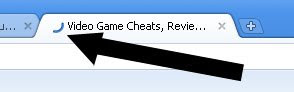
Bandwith loading icon.
And also a nice feature is this bandwith icon. Right beside the title, there's a loading icon. When the page is still loading, it will rotate. Depending on how fast or slow the page loads, it can move faster if the load time fast, and it can move slower if the load time slow. Actually it's not about speed but it's bandwidth.

Chrome also change some interface of INPUT elements. It'll highlight the active text field just like the picture above. And for INPUT type="file" elements, Chrome removed the text field and change it with a "Choose file" button and a text showing the filename. I also found out that some text area can be resized for your needs (like comment form in Wordpress blogs), too bad Blogger's WYSIWYG editor can't be resized. I do need more space for writing my post.
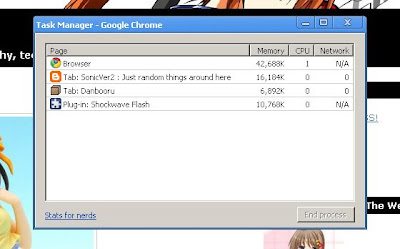
Task manager.
The last feature i knew so far is Task Manager. Heck, even a web browser has its own task manager. This will help you manage your tab and window. You can individually terminate a process of 1 page if it's stuck. Unlike Firefox, you have to terminate the whole browser if a page stuck. I've been doing some research and i found out that Chrome used multiprocess system, each window has its own process. Firefox used only 1 process for the whole windows and tabs you opened.
And one more feature i discovered is "Exit" menu in the main menu. It helps you close ALL opened window and tab with clicking X (close) button in every windows.
That's al the plus features i knew and discovered. Now moving on to the minus parts. I'll talk about random bugs in certain sites first.
There's a weird bug in Tsuki-Board figure collection site. The layer is not in the correct position. Just look at the picture above and you'll know what i mean. The layer for Nendo Tsukasa's information is not at the right place, while my mouse pointer points at Tsukasa icon. Pretty much weird. I did hear from my friend that Chrome still doesn't support some Javascript, so i guess that's the reason why.
Next bug is on myanimelist site. Left clicking edit link beside an anime means that you open a new layer (frame) to edit your data regarding that anime. If you do a middle click or right click and open in new tab, in Firefox it should open a new tab, but not in Chrome. Eventhough i middle clicked the link, it still open in the same window (new frame) and it can't be opened as a new tab.
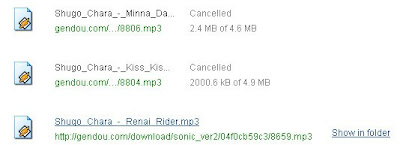
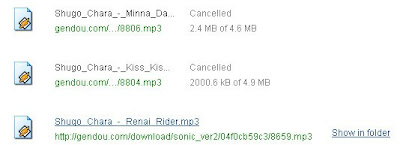
Random bug on download list.
This is just a random bug, but i saw a cancelled download item in my list. I did cancel it and remove it some hours ago, and then i redownload the file and completed. Some hours later i opened the download page, and i saw those cancelled items reappear with "Cancelled" status.
Next minus is about RSS and it'll be a long talk, so before i continue i'll mention the other bugs / minus i've discovered:
1. New Tab page, each time you clicked "new tab" button, it will open a new tab page. It's pretty much show your history, but you can't really remove this page with a blank page. (I don't like this new tab page).
2. No sort by name option in the bookmark / bookmark manager. So yeah... you have to sort it manually.
3. No shift+enter function in address bar (adding a www. in front and .net behind the typed text), however ctrl+enter function is still exist (www and com). Never tried the shift+ctrl+enter function (www and org).
4. It doesn't support Windows XP's tile vertically and tile horizontally option. The only thing happen is all windows is suddenly restored to a normal size (unmaximized size).
5. Over 1 second response time if you closed a window with more than 5 tabs. Firefox can do this in a blink.
6. I've met a situation where i can't open a tab and i can't close a tab. That's pretty scary but i never had that problem anymore.
7. Sometime, if you're unlucky, the whole page will close by itself, and gave you error page.
That's the minus and the bugs i've discovered so far. Now we'll move on to RSS feature.
It's pretty annoying that Chrome DOES NOT HAVE RSS reader. Yeah, it's true! I tried to enter my friend's blog's RSS address into address bar, and did a go on it. The result is those text in the picture above. I heard about rumor that Chrome will add this RSS reader feature in the next version. I just hope it'll be released soon enough.
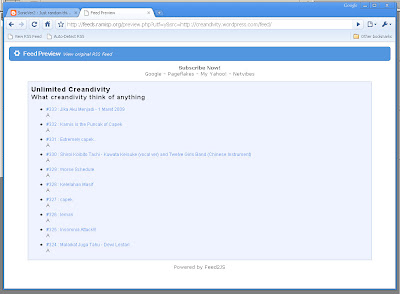
Using RAMisp for RSS reading.
As a blogger and blog follower i do need RSS to read new blog post i followed. So how can i read the RSS while keep using Chrome? The worst possible solution for this is keep using Firefox to read RSS while browsing normal page using Chrome. But fortunately, this site helps you reading RSS using Chrome: http://www.feeds.ramisp.org/. If you want to use the site, just read it yourself and you'll know. I used this only once, beacuse i found out a better way to read multiple RSS.
iGoogle or Google Reader are the best possible solution to create multiple RSS reader. Google Reader specialized itself in reading RSS, while iGoogle is a Google customizable homepage. For now i used iGoogle just for RSS reading, i disposed all other uneeded features like news RSS, date and time, etc. With this way, i can keep up with other bloggers' updates.
I've been using Chrome to make 2 posts, this post and the last post about title bar. There's some weird bug appeared in this Blogger's WYSIWYG editor if you're using Chrome. Here's a list of bug i've met in Chrome will editing my post:
1. There's a uneeded newline addition if you pressed enter even once.
2. Can't change text size into small size.
3. Can't select a picture to cut paste the picture (moving it). I have to do text blocking just to cut and paste it. (I used Firefox just for pictures moving).
4. Doesn't support Blogger's spell checking suggestion.
As for the visible result, you can see it yourself in this post and the last post. I won't correct it using Firefox just to let you know the difference of blogging (in Blogger) using Chrome and Firefox.
Well that's it for now! See you at the next post!



































